Expose Wait Activity Keys - NEW feature in SFMC Devtools
If you want to automate goal attainment analyses like described in my last post, knowing the keys of your wait activities is crucial. Until now using your browsers inspect tool and checking out the HTML code was necessary. To ease this step I added another UI enhancement feature to the Salesforce Marketing Cloud Developer Tools Extension for Google Chrome.
How to make the keys visible
Exposing the keys of your journey’s wait activities is as easy as performing these six small steps (if you already have the latest version of the extension, skip the first step):
- Install Salesforce Marketing Cloud Developer Tools Extension v0.2.2 or above. The extension can be found in the official Google Chrome Web Store.
- Open the Chrome Developer Tools (Mac OS: Cmd+Opt(Alt)+I, Windows: F12 or Ctrl+Shift+I) and click on the “Marketing Cloud”-tab.
- Within the “Marketing Cloud”-tab click on “Enhance UI features”.
- Go to Journey Builder and open the journey you like to analyze.
- Click on the “Execute”-button next to “Expose Wait Activity Keys”.
- Check the journey canvas to see the keys, that have now been added next to the duration of the waiting steps (e.g. “1 week (WAIT-11)”; see screenshot below).
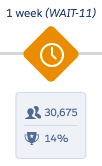
How to use this information for goal attainment analyses
If you are interested in using this data for analyses, this can also be done using the Salesforce Marketing Cloud Developer Tools. I described the basic process for that in my last blogpost, so if you missed it go ahead and read it now.